

You Mac can setup and perform scans on its own without needing to use any other software.
Alternatively, you can use the free Image Capture tool in macOS to scan documents or images.
As long as your multifunction printer or scanner supports TWAIN connections, it can connect to Image Capture or any third party software to scan so you don’t have to use the manufacturer software that came with it.
Digitizing a document or photo by scanning it has many advantages such as allowing you to upload and sign documents on a computer or mobile including legally binding agreements or contracts.
It also enables you to go go paperless in your office or home for better document management.
Scanning a document also allows you to run it through OCR software if you want to make the text searchable by keyword or editable.
It’s also an essential first step if you want to send a fax from your Mac without the need for a fax machine.
You May Also Like:
With this in mind, here’s how to scan a document on a Mac.
If you haven’t already done so, you’ll need to setup your scanner to work on your Mac. To setup a scanner on a Mac, follow these instructions:

If the scanner does not appear for any reason, make sure the scanner is plugged in and the USB-C cable is securely connected.
If you previously added the scanner and it stopped working, try removing it with the “-” symbol and add it again.
You’re then ready to scan your documents or photos.
If you have a scanner with a document feeder like the Fujitsu fi-7160 then the process is slightly different from if you use a flatbed scanner like the Epson Perfection V550.
If you have a scanner with a document feeder, follow these instructions to scan on your Mac.
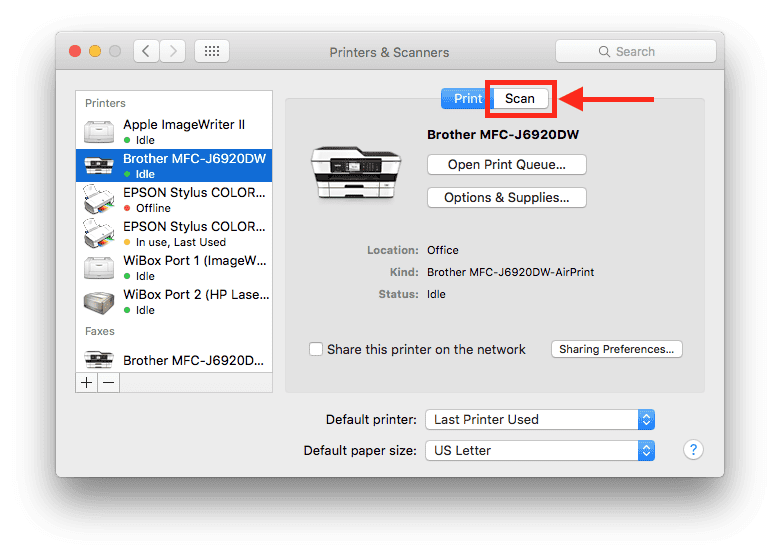
Type Of Image: Select Text for black and white, Black & White for greyscale images and Color for color photos or images
Duplex: Scans both sides of the page (if your scanner supports this)
Size: Select the dimensions of the photo or document
Scan To: Selects where the image will be saved which can be either a folder or you can select an app to open them directly
Image Correction: Adjust the colors and exposures of the scanned image
The process for scanning on a flatbed scanner with a Mac is very similar except the following procedures change:
When you click Scan, your flatbed scanner will do a preview scan to detect how many items are on the scanner and then it will scan each object separately if you selected Detect Separate Images earlier.
If you have scanned lots of pages and want to combine them into one PDF document, you can also combine PDF documents on a Mac.
If you don’t have a scanner, there are also ways to scan without a scanner although the quality and resolution will not be as good as using a scanner.
Subscribe to get the latest posts sent to your email.